Build a Wix online store in 11 simple steps
 Photo by Arnel Hasanovic On Unsplash
Photo by Arnel Hasanovic On Unsplash
Creating your own online store has become remarkably simple thanks to the variety of platforms available today. Say goodbye to worries about insufficient funds for website development or a lack of technical expertise, as these platforms are designed to guide you every step of the way. One such platform that stands out is Wix.
Wix serves as a user-friendly, cloud-based website building platform that empowers individuals, businesses, and organizations to establish impressive websites and online stores, all without the need for advanced technical skills.
This platform is tailored to cater to diverse needs, offering robust features, templates, and an intuitive interface that are ideal for anyone aiming to manage and expand their brand's presence.
Setting up your online store with Wix is a breeze, following a straightforward step-by-step process. In this article, we will delve into this process, uncovering each essential detail and providing you with a comprehensive guide on how to successfully launch your own online store.
Below, we'll walk you through the 11 easy-to-follow steps that will enable you to create and manage your very own online store using Wix.
How To Set Up Your Online Store Using Wix
1. Define Your Niche
Commence by precisely defining your niche market, outlining the specific audience you aim to serve, and identifying the distinct qualities that set your offerings apart. Developing a clear understanding of your niche forms the cornerstone of your online store's success.
2. Register and Set Up Your Wix Account
Navigate to the Wix platform and create a Wix account.
Creating an account on Wix is totally free, but you will need an e-commerce plan to unlock advanced features.
However, ensure that your account details reflect the essence of your brand.
3. Choose a Template
After signing up, you'll be prompted to choose a template. Select a template that suits your e-commerce needs or start with Wix ADI, which can automatically create a website for you.
4. Customize Design
Use Wix's drag-and-drop editor to customize your chosen template. Add and arrange elements such as text, images, product galleries, and more.
Customize colors, fonts, and design elements to align with your brand.
5. Add Products
Click on the "Add" button and select "Store" to start adding products to your online store.
Fill in product details such as title, description, price, images, and inventory information.
6. Set Up Payment Options
In the Wix dashboard, navigate to "Settings" > "Accept Payments" to set up your preferred payment options.
Choose from various payment gateways, such as Wix Payments, PayPal, and more. Configure your preferred payment methods.
7. Configure Shipping Settings
Navigate to "Settings," go to "Shipping and Fulfillment" to set up shipping methods, rates, policies and delivery options based on your business's location and target regions.
8. Optimize for SEO
Improve your store's visibility in search engines by optimizing your SEO settings.
Customize meta titles, descriptions, and keywords for each product and page.
9. Add a Domain Name
If you don't have a domain name already, you can purchase one directly through Wix or connect an existing domain.
A custom domain enhances your store's professionalism.
10. Preview Your Store
Before launching, conduct a comprehensive testing phase for your online store. This involves ensuring a seamless checkout process, verifying the proper loading of images, confirming the functionality of all links.
By rigorously assessing these aspects, you can iron out any potential issues and guarantee a flawless shopping experience for your customers.
11. Launch Your Store
Once you're satisfied with your online store's setup and design, it's time to publish it.
Click the "Publish" button to make your store live on the internet.
Now you have your very own online store on Wix, you can go ahead to promote your online store by sharing on social media platforms and inorder to attract potential customers.
You can also use Wix's marketing tools to create campaigns, offer discounts, and engage with your audience.
Additional Tips for Success
High-Quality Imagery
Use high-resolution images that showcase your products from multiple angles. A picture is worth a thousand words, especially in e-commerce.
Compelling Product Descriptions
Craft product descriptions that not only provide information but also evoke emotions and convey the value of your offerings.
Responsive Design
Opt for a template that's mobile-responsive. A significant portion of online shoppers uses mobile devices, so ensuring a seamless mobile experience is crucial.
Provide Customer Support
Set up visible contact information and a dedicated customer support page to assist customers with inquiries and issues.
Customer Reviews
Incorporate customer reviews and testimonials. Positive social proof enhances trust and encourages potential buyers to make a purchase.
Marketing Strategies
Use Wix's built-in marketing tools to create email campaigns, launch promotions, and engage with your audience on social media.
Related articles



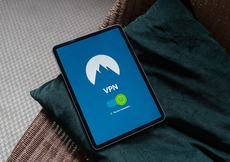


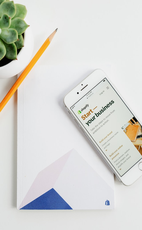
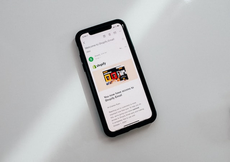
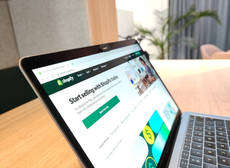

More articles »
Latest Posts

Top 5 best cheapest and fastest VPS hosting providers

What is remote work? (Meaning, Examples, Type, Pros and Cons)

How to become a professional Writer, (step-by-step guide)

Top 10 best platforms to start podcasting in 2024

ATBU shut down campuses after students’ protests
More Posts »